Overview
This document explains how to create an email account and connect to it.
Create email account
To quickly create a new email account, perform the following steps:
- Navigate to the cPanel’s Email Accounts interface (cPanel » Home » Email » Email Accounts).
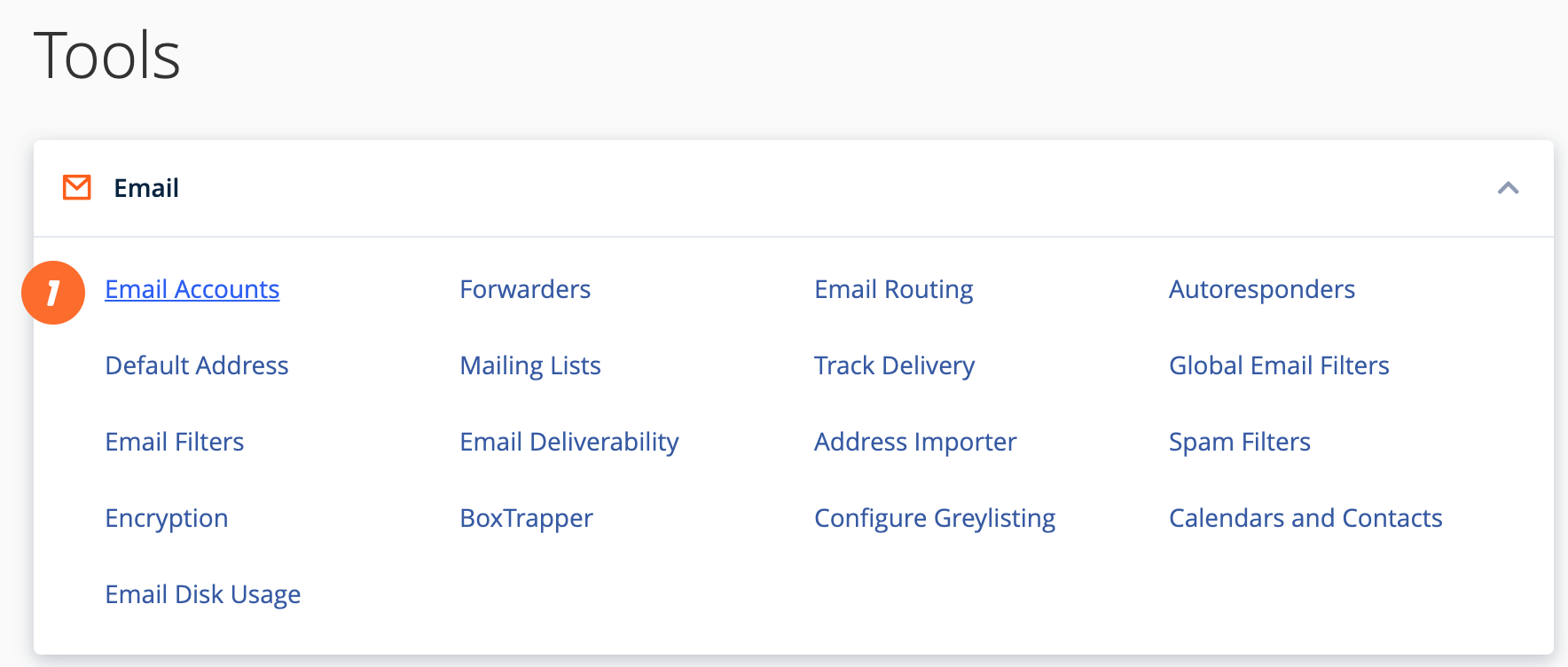
- Click Create. A new interface will appear.
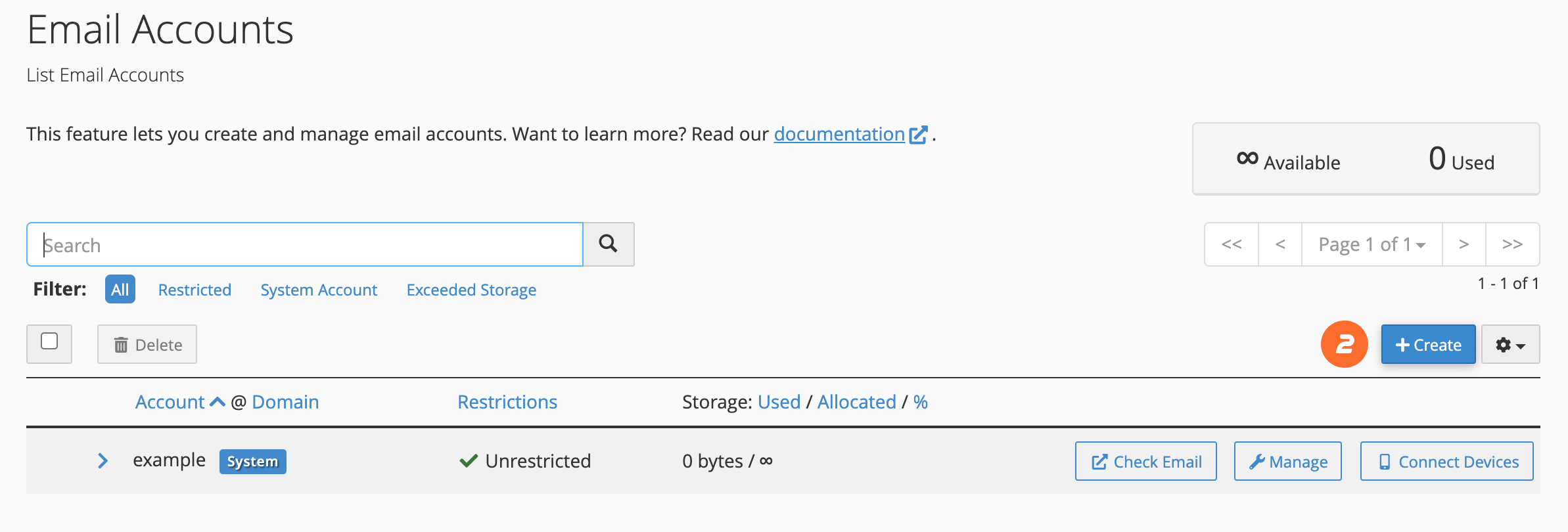
- Enter a new email address in the Username text box.
- In the Password section, enter a secure password in the Password text box.
- Click Create to create the account.
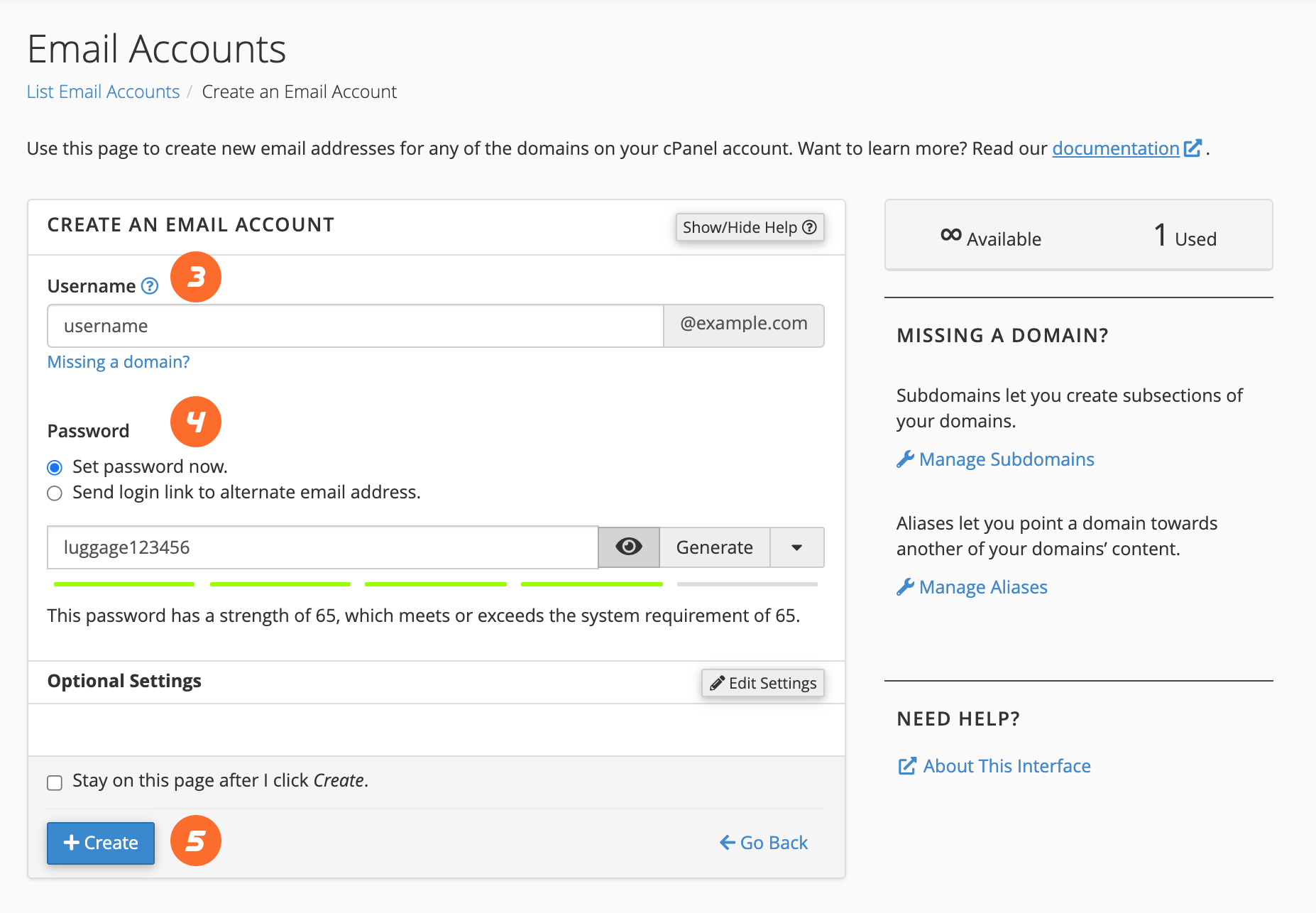
Use Webmail to check your account
To check your email account through Webmail, perform the following steps:
- Navigate to
https://example.ie:2096in your preferred browser, whereexample.ierepresents your domain name (you can also access Webmail viacart.ie/webmail). - Enter the username part of your email address in the Email Address text box (for example,
usernamefor theusername@example.ieaddress). - Enter your password in the Password text box.
- Click Log in.
Configure a client to check your email
cPanel provides configuration scripts for many popular mail clients.
- Navigate to the cPanel’s Email Accounts interface (cPanel » Home » Email » Email Accounts).
- Click Connect Devices.
- Locate the mail client you will be using in the Application section of the Mail Client Automatic Configuration Scripts section.
- Review the system’s instructions, then click Proceed to continue. The system will then attempt to download the script. If it prompts you to open, run, or save the script file, select Run or Open to continue.
- The system may ask if you are sure you want to install the script file. Select Continue or Yes to continue the installation.
- The system may prompt you for the email account’s password. Enter the password and click Install.
- When you complete the process, your mail client will open and log in to your email account. If your account has a lot of email, it will take a while to download and synchronize.


